User management guide: Adding team members & their budgets
This guide will walk Organization Admins through adding new users (including setting their initial budget and currency), and also how to edit or remove existing users.
Ready to manage your users? Here’s how:
First things first, you'll find the user management hub by clicking on 'Users' from your home menu or the sidebar in the IEX Portal.
1. Adding a new user and setting their budget:
- To bring a new team member on board, look for the 'Add new user' button (located in the upper right corner of the 'Users' section) and give it a click.

- You'll then fill in the required fields with the new user's information.

- Here’s where you set their financial permissions from the get-go:
- You’ll find a field to assign an initial budget for this new user.
- You can also select their preferred currency from the options available:
- Euros (€)
- US Dollars ($)
- Rupees (₹)
- Pounds (£).
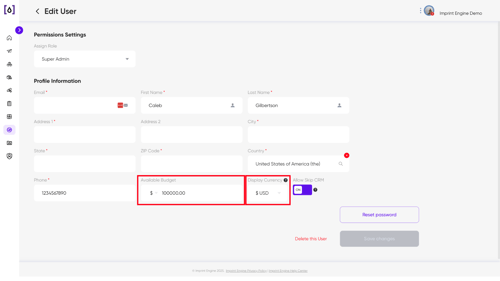
- Once all details are in, click on "Save changes", and your new user is ready to go!

2. Editing or deleting an existing user:
- Need to make changes to a user's details (other than their initial budget) or remove a user from your team?
- Simply find their user profile or "user box" on the "Users" page.

- Hover over their details; options to 'Edit' their information or 'Delete' the user should appear. Click the action you need and follow any on-screen prompts.
Need to Update Users in Bulk?
If you have a long list of users to add or update and would prefer a bulk request, or if you have any questions that aren't covered here, please don't hesitate to contact us at support@imprintengine.com We're always happy to help you out!
.png?width=300&height=68&name=Lockup_Primary_RGB_IE%20(3).png)