Customize your Claim Link
This article explains how to customize the branding and text of the Claim Link portal, which is the interface your recipients use to select their gift and enter shipping information. It details the two levels of customization available: Organization-Level Customization and Campaign-Level Customization.
The Claim Link is the page where your recipients select their gift and enter their shipping details. This article explains how to customize the portal's branding and text to align with your brand.
You can apply these customizations at two different levels:
-
Organization-Level: Global settings that apply to all campaigns by default.
-
Campaign-Level: Specific settings that override the defaults for a single campaign.
1. Organization-Level Customization (Global Settings)
These are your default brand settings that apply to all campaigns launched from your organization, ensuring a consistent brand experience. To configure these settings, please contact your Brand Manager (BM) or email our support team at support@imprintengine.com.
What can be customized at the Organization level?
-
Visuals:
-
Banner Color: Sets the default color for the top banner on all pages.
-
Button Color: Sets the default color for all clickable buttons.
-
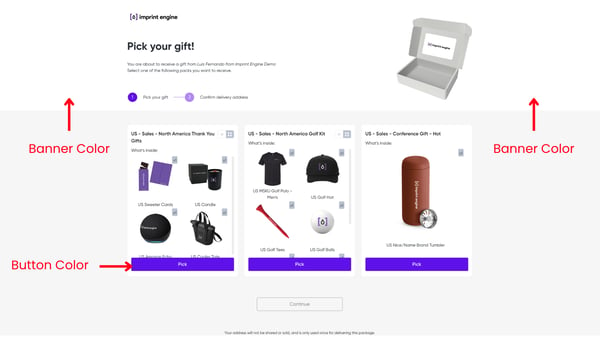
-
Page Text (Title and Body):

-
Pick your gift page: The initial page where recipients see their gift options.

-
MSKU Page (pick your item): The page shown when a recipient selects a specific item that has variants (e.g., size or color).

-
Shipping Page (address collection): The final page where recipients enter their shipping details.

-
2. Campaign-Level Customization (Campaign-Specific Settings)
For special events, holidays, or unique initiatives, you can override the organization's default settings. You can configure these changes in the third step of the campaign creation process. These settings will only apply to that specific campaign, leaving your other campaigns unaffected.
What can be customized at the Campaign level?
- Logo: Display a campaign-specific logo (e.g., an event logo or a partner brand's logo).
- Company Name: Change the displayed name to a specific department or event name (e.g., "Marketing Department" or "2025 President's Club").
- Box Image: Replace the default box image with a custom one, such as a gift bag or a specially designed holiday box.
-3-1.png?width=600&height=210&name=Knowledge%20Base%20(1)-3-1.png) Visuals:
Visuals:
- Banner Color: Overrides the organization's default banner color.
- Button Color: Overrides the organization's default button color.
- Page Text (Title and Body):
- MSKU Page (Pick Your Item)
- Shipping Page (Address Collection)
You cannot customize the Pick Your Gift Page per campaign you can only do that at the Organization Level.
⭐ Pro Tip: Use Available Tags for Personalization You can use special placeholders called "Tags" to automatically insert recipient or senders information into your titles and body text.
For example, writing Hi [Recipient First Name]! in the body text will display as Hi Jane! for a recipient named Jane Doe.

Bonus: Recipient email customization
To create a fully branded experience from start to finish, we can help you customize the automated emails sent to recipients. This ensures the email invitation matches the look and feel of the Claim Link pages.
-
Main Color: Sets the primary text color.
-
Accent Color: Sets the color for buttons and links within the email.

Summary: Organization vs. Campaign Customization
| Feature |
Organization Level (Global Default) |
Campaign Level (Specific Override) |
| Who Configures It? | Your Brand Manager (BM) | You (during campaign setup) |
| Logo | No | ✓ |
| Company Name | No | ✓ |
| Box Image | No | ✓ |
| Banner & Button Colors | ✓ | ✓ (Overrides the default) |
| Text: Pick Your Gift Page | ✓ | No |
| Text: MSKU & Shipping Pages | ✓ | ✓ (Overrides the default) |
Ready to Get Started?
-
To update your organization-level (global) settings for pages or emails, please contact your Brand Manager.
-
To customize a specific campaign, navigate to the third step of the campaign creator.
For any questions or assistance, please contact our support team at support@imprintengine.com.
.png?width=300&height=68&name=Lockup_Primary_RGB_IE%20(3).png)