How to create a One Link send
Learn how to generate a One Link to share gifts via Slack, DM, or other channels without needing a recipient list.
One Link is a sending method in the IEX Portal that generates a unique URL for sharing gifts. Unlike Single, Bulk or Direct sends, One Link does not require a pre-existing list of recipients information. This makes it the ideal solution for sharing gifts through alternative communication channels—such as direct messages (DMs), Slack, or social media—or when you want to distribute a link to a broad audience.
Once a recipient clicks the link and claims their gift, the system gathers their shipping information and processes the send automatically for you.
Steps to Create a One Link
-
Initiate the Send: On the IEX Portal dashboard, click on the
Create One Link Sendbutton.
-
Select Your Gift: Choose from the available sending options:
-
Pick your gift!: Select different campaigns from which the recipient will be able to choose.
-
Custom Send: Create a tailored bundle.
-
Campaigns: Select a pre-configured campaign.

-
-
Configure Your Settings: After selecting your items, you will be directed to the Configurations section. Here, you can customize and protect your link:
-
General Settings:
-
Title: Name your One Link for internal tracking.
-
Set Expiration Date: Select the date by which the link will expire.
-
Redemption Limit: Cap the number of people who can claim.
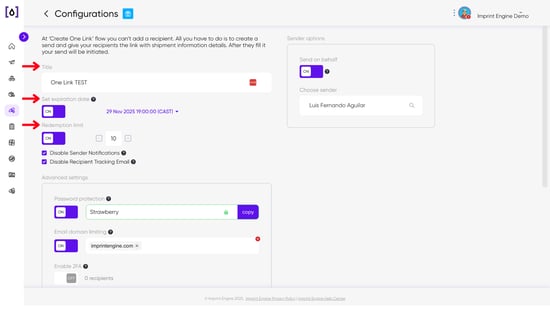
-
-
Notification Settings:
-
Disable Sender Notifications: Check this box if you do not want alerts when gifts are claimed (it's off by default).
-
Disable Recipient Tracking Email: Check this box to prevent recipients from receiving shipping updates.
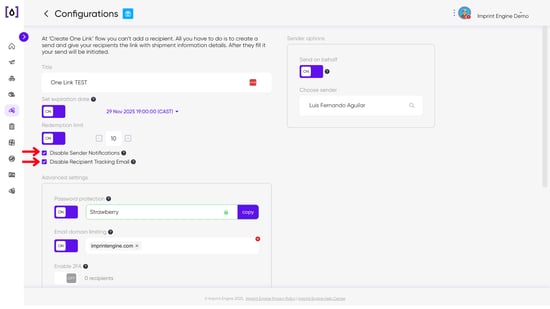
-
-
Shipping: Configure specific address options if necessary.

-
Sender Options: Use the "Send on behalf" feature to designate a different sender name.
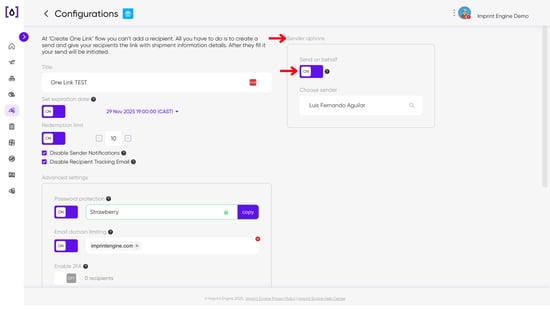
- Security & Advanced Settings: To ensure your budget is protected, you can apply strict security measures under Advanced Settings:
- Password Protection: Require a password to claim the gift.
- Email Domain Limiting: Restrict claims to specific email domains (e.g.,
@company.com). - Enable 2FA: Require Two-Factor Authentication for claimants.
- Note: For a deep dive on securing your links, please read our guide on One Link Protection.

-
- Review and Finalize: Click
Continueto proceed to the Send Summary section.
- In the Send Summary section, you can review the details of your One Link configuration. You may also add the following details:
- Put on Hold: Create the link but keep it inactive until later.
- Business Reason: Log the purpose of the expense.
- Internal Notes: Add comments for your team.
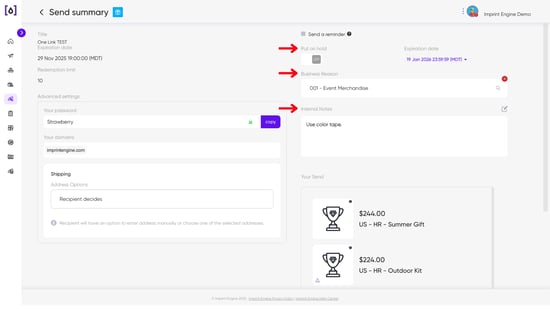
-
Generate the Link: Once you have reviewed all settings, click
Create One Link.
-
Share Your Link: A confirmation window will appear containing your unique link. Click the
Copy One Linkbutton to copy it to your clipboard and begin sharing it on your preferred platform.
Managing Existing Links
If you accidentally close the pop-up window or need to retrieve a link later:
-
Navigate to the One Link Manager section in the portal.
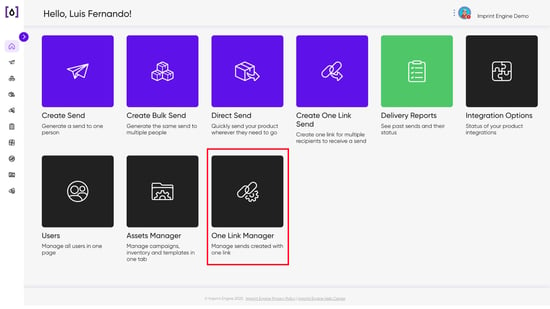
-
Here, you can view, copy, and manage all One Links you have created, regardless of whether they are currently active or deactivated.

Need Help?
If you have any questions or need further assistance, please contact our support team at support@imprintengine.com
.png?width=300&height=68&name=Lockup_Primary_RGB_IE%20(3).png)